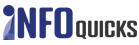How To Unhide A Post On Facebook? Can I Unhide A Post From Facebook Group?
In today’s blog post, we are going to put forward a cutting-edge trick that will help if you are using Facebook. To leverage benefits in the long run, you must be aware of all its usages and the way you can implement it. As everyone is well familiar with how social media is taking the internet by storm and is becoming an integral part of our lives. In this modern age where technology is touching the sky, we will need to take better care of those things that can affect our status. For this reason itself, Facebook lets you hide or unhide any posts from your Facebook timeline. To understand everything about How To Unhide A Post On Facebook, this post will assist you in every possible manner.
Sometimes, it may happen that you would like to hide some of your Facebook posts from other Facebook users. To help with the same solutions, you can find out a feasible trick through this post. Here, you will be able to learn the procedure to unhide a post on a Facebook wall in a proper manner. In addition to this, you will also be able to come to know the way to unhide any post from your Facebook group page. In this blog post, you can also determine several essential pieces of information regarding the same. All you need to do is go through this comprehensive guide as thoroughly as possible!
Can I Unhide A Post From The Facebook Website?
Of course, you will be able to unhide a post from the Facebook website if you don’t prefer Facebook mobile application. Luckily, the procedure is as easy as a piece of cake you must also be aware of the default process. Don’t worry if you are one of those who are not really aware of the right way to do the same with ease!
Here is a simple procedure available with all necessary directions and instructions regarding the same:
- First of all, you will need to turn on your computer and make sure that the internet is working.
- Then, you should launch a web browser and visit the official website of Facebook.
- On the Facebook login page, you have to enter your login credential to sign in to your Facebook account.
- After reaching out to the official Facebook home page, you should navigate to your profile page.
- Beneath your cover photo, you will be able to determine the three-dotted icon; just tap on it.
- In this way, you can reach out to a new page where you have to choose the ‘Activity Log’ option from the drop-down menu.
- Apart from that, you have to click on the ‘Filter’ option and then you will see Hidden from the timeline.
- Here, you will also come across a circle next to it; click on it. This filter option will let you check all the posts you've hidden.
- Moreover, you will see the drop-down menu where you have to select the ‘Visibility: Hidden’ status.
- In the pane on the left, you will need to go down to click on the post you want to unhide.
- Furthermore, you also have to select Add to profile to complete the procedure.
By going through the above procedure carefully, you can find out the right channel to do the same.
Can I Unhide A Post From The Facebook Mobile App?
Yes, it is possible to unhide a post from the Facebook mobile application. To do so, you should consider referring to the following procedure as carefully as possible. Below is a proper procedure with some necessary steps and instructions regarding the same:-
- On your iOS or Android device, you should launch the Facebook app.
- Then, you need to enter your username and password to open your Facebook home screen.
- From the top-left corner of the app screen, you will have to select the ‘Profile’ icon.
- Under your profile and cover photo of your Facebook account, you have to tap on the three-dotted icon.
- Furthermore, you will come across the list of options and you will need to choose the ‘Activity Log’ option.
- After your posts load, you will be able to locate and then tap the ‘Filters’ option from the top menu bar.
- In the bottom menu, you need to find out the ‘Categories’ option; just tap on it.
- Moreover, you should consider selecting the ‘Logged Actions’ option and then choosing the ‘Other Activity’ option.
- Hereafter, you will need to tap on the ‘Hidden’ from timeline and select the ‘three dots’ option.
- In the last step, you have to opt for the ‘Add to Profile’ option to unhide a post from Facebook.
By referring to the above procedure, you can unhide a hidden post from your Facebook timeline without any hassle.
How Do I Unhide Hidden Posts On Facebook 2022?
If you would like to unhide hidden posts on Facebook 2022, you have to refer to the following procedure.
- On your very first step, you will need to open your device.
- Reach out to the Facebook official website either through a mobile browser or a mobile application.
- By entering the username and account password, you can log in to your Facebook account with optimum ease.
- After a successful completion of the login process, you need to tap on the ‘Hamburger’ menu.
- Furthermore, you will also come across the ‘Settings’ section and go to the ‘Activity’ option.
- Apart from that, you need to tap on the Filter menu and tap on the ‘Hidden from your Timeline’ option.
- As you click on it, you’ll be able to come across the posts you’ve hidden on your Facebook account.
- Next, you will need to click on the post and then click on the right corner on the circle.
- Furthermore, you will have to enable the post to show on the timeline of your Facebook account.
So, this is the default procedure you should make use of if you would like to unhide the posts on Facebook. By going through the above procedure as carefully as possible, you will be able to unhide a hidden post with ease.
How To Unhide Tagged Post On Facebook?
If you are looking forward to unhide tagged posts on Facebook, you don’t need to worry at all. The matter is you are not even aware of the required procedure to do the same. However, if you would like to do it on your own, you will have to navigate through the following procedure:
Here’s how?
- First of all, you need to open your Facebook account by opening your mobile application or computer system.
- Furthermore, you will have to log in to your Facebook account. To do so, you should consider entering your username and password to access your account.
- From the upper right corner of your page, you will need to click on the option with your picture and name.
- Scroll down your timeline until you will be able to come across the ‘Recent Activity’ box. After finding it out, you will have to tap on the same option and move ahead.
- From the upper right corner of the ‘Recent Activity’ box, you will need to click on the pencil icon.
- In the next step, you will have to select the ‘Hidden Activity’ option.
- Here, you will be able to come across a list of your recently hidden activities that will appear on your Facebook account.
- Lastly, you should click the ‘x’option that you can find next to the tagged photo. Make sure you are choosing the right post you are going to unhide on Facebook.
- To remove it from the hidden activities, you will need toclick the ‘Save’ option to save your changes.
By implementing the above procedure in a proper and careful manner, you will get your photo unhidden with no hassle.
How To Unhide A Post On Facebook Group?
Before you initiate the operation to unhide a post on Facebook, you must check and confirm you have a working internet connection on your mobile or computer device. After that, you need to implement the following procedure that you can determine below:
- First of all, you need to launch a Facebook mobile application or visit facebook.com through a browser.
- After that, you also have to perform an action to log in to your Facebook account. Check with your username and password if you are looking to avoid any mishaps while entering to your Facebook homepage.
- On the top right corner of the Facebook home screen, a hamburger menu will appear; just tap on it.
- Furthermore, you will also have to go to the settings menu and then come across the ‘Activity’ menu.
- Apart from that, you should also tap on the ‘Activity Log’ menu and then tap on the ‘Filter’ option.
- In addition to this, you will have to click on the ‘Filter’ menu.
- After that, you need to select the Hidden from your Timeline and see all the hidden posts.
- In the last step, you have to tap on the right corner on the circle after selecting the post.
- As you click on it, you will be able to enable the hidden post to be appeared shown on your Facebook timeline.
With the above steps and instructions as carefully as possible, you will be able to easily unhide a post on Facebook. No matter whether you are using a mobile device to access your Facebook account or a computer system, you can apply the procedure to unhide posts on Facebook mobile.
How Helpful The Use Of Facebook Help Center Is If You Can’t Unhide A Post On Facebook?
See, if you are technically sound and are well aware of the required procedure, you can easily unhide a post on Facebook without any kind of trouble. On the other hand, if you are one of those who are lacking behind some technical proficiency, you may face some loopholes or technicalities. However, you don’t need to worry at all if you don’t know the exact procedure to do the same. Luckily, the procedure is very simple and straightforward to unhide your hidden post on Facebook. The above is a proper explanation of each and every step and instruction to let you perform the same course of action.
On the other hand, you may also seek a helping hand or a trusted guide you can refer from. For that, you don’t need to go anywhere else as the Facebook help center is there. You can access your Facebook help section through your mobile device or the official website on a computer system. At the official Facebook help section, you will be able to determine the required source of information. Additionally, you can also go to the official help section where you can have feasible solutions and assistance in no time. Here, it is well ensured that you will be able to clarify How to Unhide a Post on Facebook in a suitable manner. Also, you will receive some technical help and measures to follow to keep your account safe and enhance your Facebook experience.
Can I Approach Facebook Customer Support Executives For Any Kind Of Help?
Due to many reasons and the lack of information, you won’t be able to unhide a post on Facebook. However, you don’t need to worry at all if you are seeking help from a trusted source regarding the same. So, if you have decided to contact Facebook support engineers, you should keep in mind that Facebook doesn’t provide any such services to fetch the required assistance. In other words, you don’t have an option available to talk to Facebook customer care executives at any cost.
Alternatively, there is an official email address available via which you may seek help to fix your problems. However, it is not 100% sure that you will be able to receive any kind of human response regarding the same. Besides, you should try making use of social media platforms to contact the executives.
Here, there is a chance you can have a word with the represeantives and you will be able to determine the right solution in no time. On the other hand, you can also try approaching any seasoned professionals if possible. Otherwise, there is no way available yet to let you talk to a live person on Facebook for assistance.
In Conclusion: Wrapping Up
Facebook lets you hide your posts from some of your Facebook friends to protect your online privacy. However, if you would like to hide and don’t know the exact process to implement, don’t worry. For that, this blog post will assist you in explaining each step in a proper manner. Most importantly, you will determine the right kind of assistance and support to unhide a post on Facebooktimeline. Moreover, you can also come to know an additional source of information regarding the same. So, you have to read this blog post thoroughly to find a genuine answer to your question.
In case of any trouble you face during the course of doing the same, you should not make it stressful. In such a case, you should directly visit the help section and determine a solution to apply to fix it. Moreover, you can also determine more information about the same by going to our website right now.